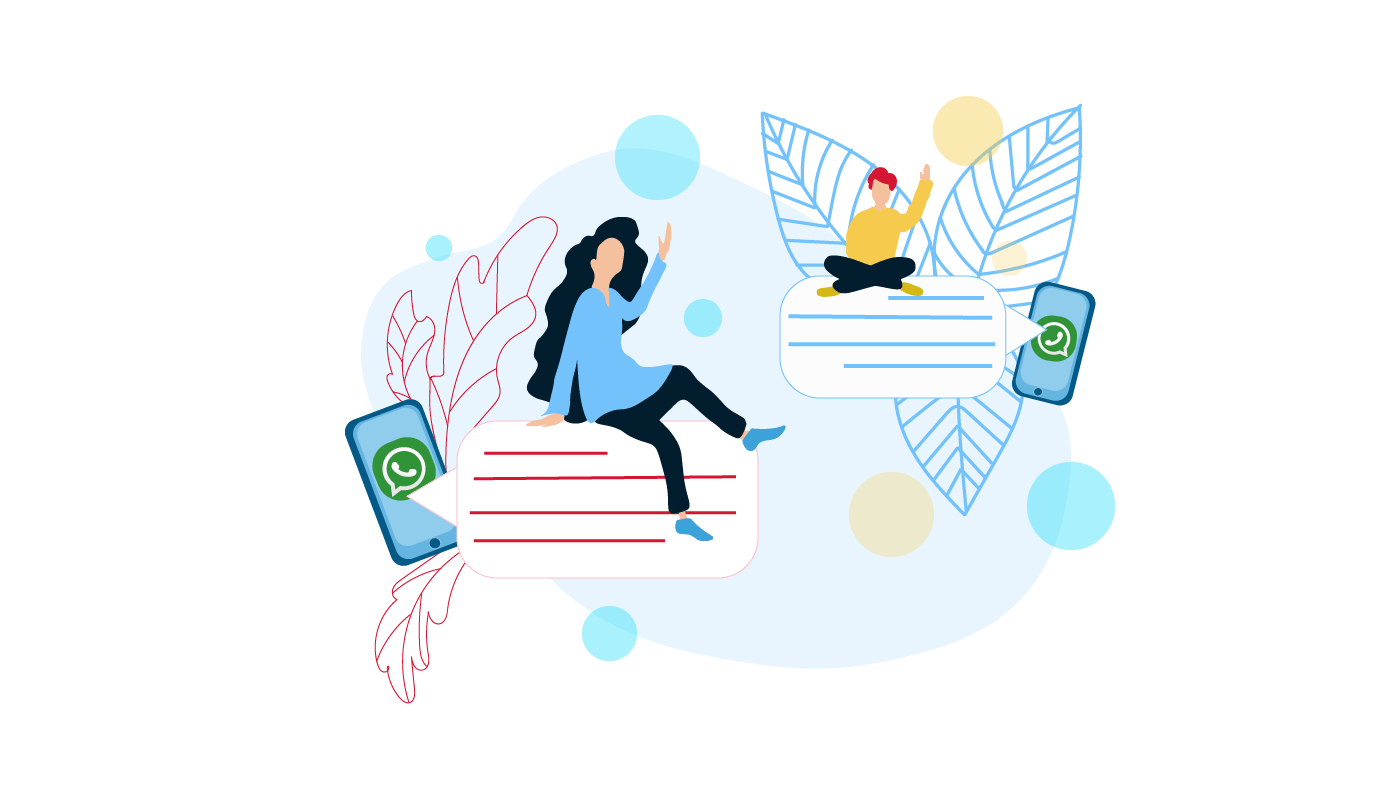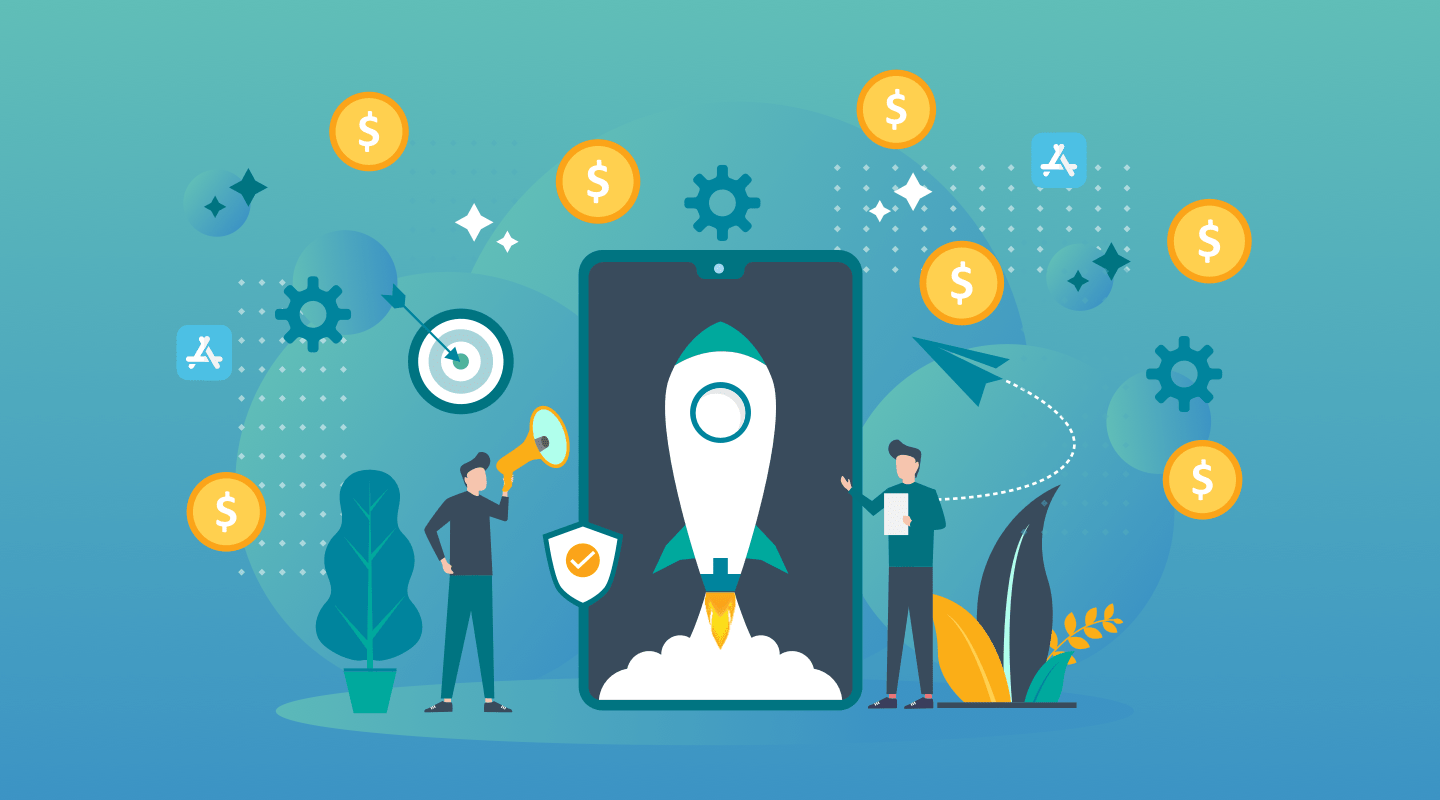With 1.8 million apps, the App Store is seen as a lucrative turf that helps entrepreneurs reach millions of users across the globe. But if you’ve built an app, it doesn’t mean it’ll be necessarily approved by the Apple’s App Review department on the very first try.
Bugs, broken links, and incorrect screenshots are among a few reasons why 40% of apps are rejected.
To avoid this and publish an app to the App Store without problems, LITSLINK recommends you to accomplish the following 8 steps:
Contents
- Check If Your App Can Pass the App Store Guidelines
- Enroll in the Apple Developer Program
- Get Your App Ready for Submission
- Make Your App Store Listing With App Store Connect
- Upload Your App With XCode
- Configure Your App for Distribution
- Send Your App for the App Store’s Review
- Release Your App — What Is It?
1. Check If Your App Can Pass the App Store Guidelines
The App Store Guidelines include a set of rules that every submitter should know as even one small hitch may cause rejection in app publishing. To prevent this, you should strictly stick to the next 5 categories:
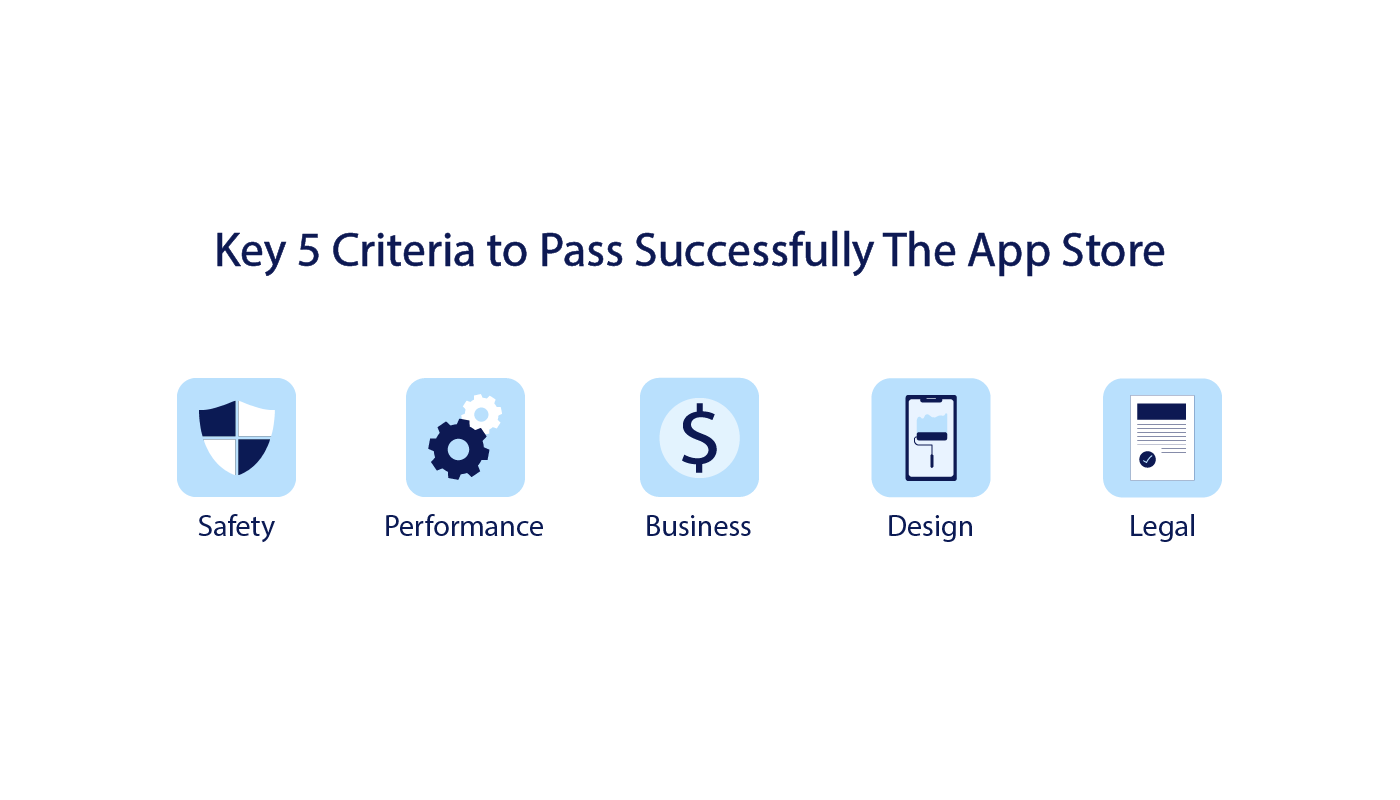
Safety
Apple wants all users to have safe and positive experiences on the App Store. That is why you should make sure your app doesn’t have any objectionable content related to racial, homophobic, religious intolerance, and other socially sensitive issues.
Intellectual property infringement, risks for physical harm (when a healthcare app makes a wrong diagnosis for a specific illness), inaccurate contact details, and privacy violation are other reasons why your app can be rejected.
Performance
Bugs and glitches found in your app is another reason why the App Store may disapprove of your app. To avoid this, the App Store Guidelines recommend you to submit an application for beta testing via TestFlight and check whether it works well on different iOS devices (iPhones, iPads, and iPods).
Business
If you can’t explain how your app works, the Apple’s App Review department rejects it. Also, high prices for in-app purchases, fake reviews, and engagement with third parties are considered to be violation of the App Store Guidelines as well.
Design
Your app design shouldn’t copy other apps if you want to pass the App Store Guidelines successfully. Another suggestion is to update your app after its first release on the App Store as Apple removes old applications.
Legal
Before submitting your app to the App Store, check whether it meets the legal requirements in a country/countries where you make it available. Make sure your app doesn’t violate user privacy and intellectual property rights in the chosen location.
2. Enroll in the Apple Developer Program
To submit your app, you need to create the account in the Apple Developer Program, which costs $99 per year. By doing so, you’ll get access to the following features:
- The possibility to submit your app to the App Store on the iOS, MacOS, watchOS, and tvOS platforms.
- Connect your app to iCloud, Siri, Apple Pay, and other popular third party integrations.
- Get access to app analytics to keep track of marketing campaigns, user engagement, etc.
- Invite your users and test the app with TestFlight.
Once you’ve enrolled in the Apple Developer Program, you’ll have access to App Store Connect – a portal that allows you to manage your activities on the App Store. Its dashboard looks like that:
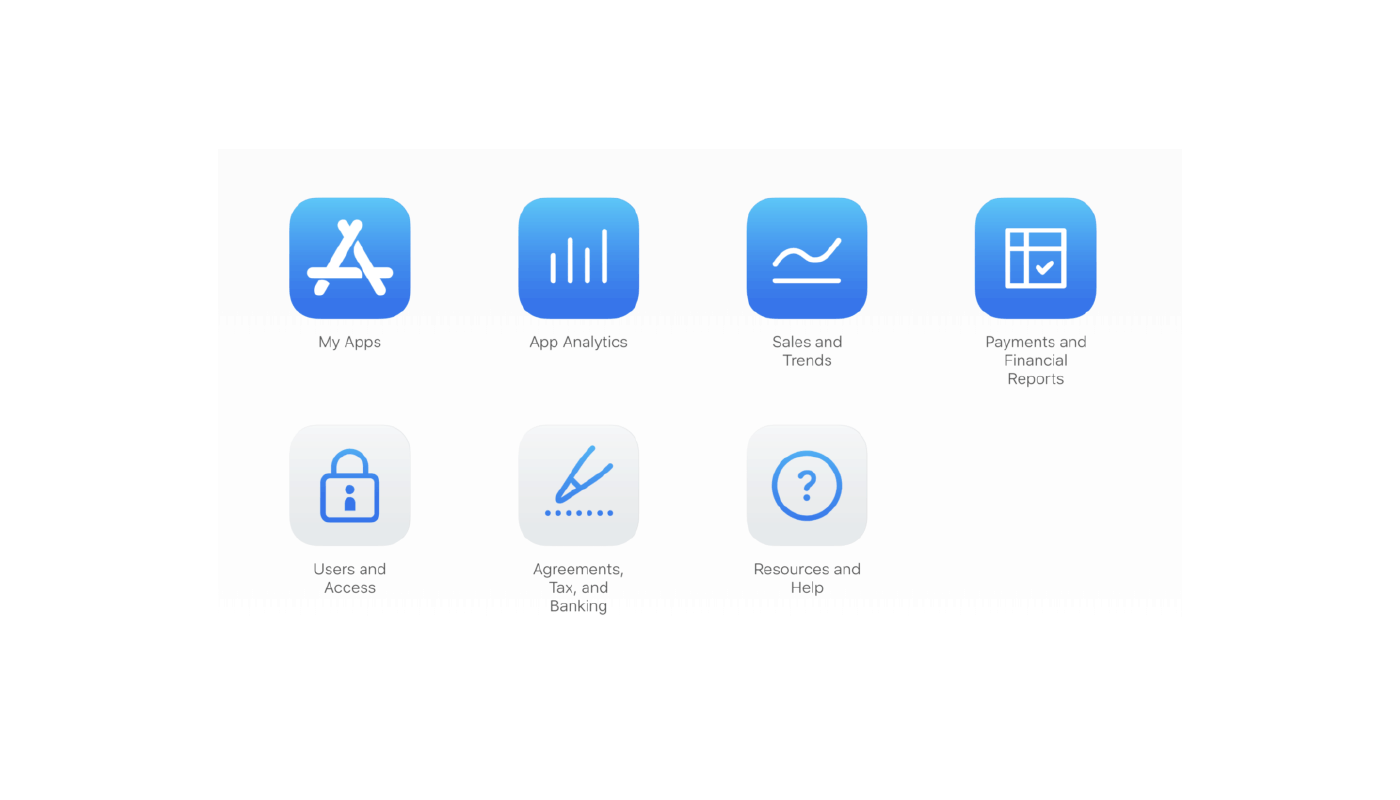
3. Get Your App Ready for Submission
After you checked the criteria of the App Store Guidelines and created the account in the Apple Development Program, you need to test your app for bugs before submission.
LITSLINK recommends you doing beta testing via TestFlight to check the app’s compatibility with different iOS, MacOS, tvOS, and watchOS platforms. LITSLINK’s team does usability testing on various devices at the design stage to make sure your app is easy-to-use for your target audience.
Among the QA testing benefits of TestFlight, LITSLINK’s QA specialist – Tatiana Serikova – considers:
- Collecting valuable feedback from your potential users before publishing an app on the App Store. You can do it by giving public access to a wider target audience or sending an invitation to a smaller group of people on their email addresses.
- Detecting in what app versions a bug appeared and why it occurred.
- The process of finding new beta-builds of your app is simple as TestFlight automatically notifies you about their updates on your email address.
4. Make Your App Store Listing With App Store Connect
To create an app store listing, you should log in to the App Store Connect, press on the icon ‘My Apps’, and select the “+” option. In case you add a new feature in your app, the procedure looks pretty similar, but instead of “+”, you need to choose an “existing app”.
Once you fill in the important information about your app (like platform, name, subtitle or description, primary language, etc.), start completing the gaps in App Information. In this section, you should do the next:
- Write the category (where your app must be placed on the App Store).
- Add a URL link of your app’s Privacy Policy.
- Fill in with your Apple ID (it can be created on this link).
After that, don’t forget to complete info about your app pricing and choose the required app release option like manual, automatic or on a specific date. If you have any payment systems integrated into your app, it might take extra 2-4 days to review your app by the publishers.
5. Upload Your App With XCode
To submit your app on the App Store, you can do this with XCode platform and check whether your Bundle Identifier corresponds with BundleID that you mentioned in AppleID. After that, you should remove automatic signing with XCode.
Then, deliver your app to iTunes Connect. Just press on the menu section “Product” – “Archive”. Once you’ve done it, you’ll see a window named “Test Application” and click on a button “Upload to App Store”.
6. Configure Your App for Distribution
Before submitting an app to the App Store, you should prepare information about icons, metadata, designed app preview or screenshots.
The icons represent your app for users on the App Store. So you need to know all the necessary requirements of the App Store to create them, including the screen size, device, and OS. To learn more about them, read the Human Interface Guidelines on how to design user-friendly app features for tvOS, macOS, iOS, and watchOS platforms.
App preview and screenshots are visual assets that communicate user experience. You can choose any of these options. But if you decide to use screenshots, bear in mind that the App Store evaluates their size, source, and device. For iPhone SE (1st generation) screenshot criteria may look like:
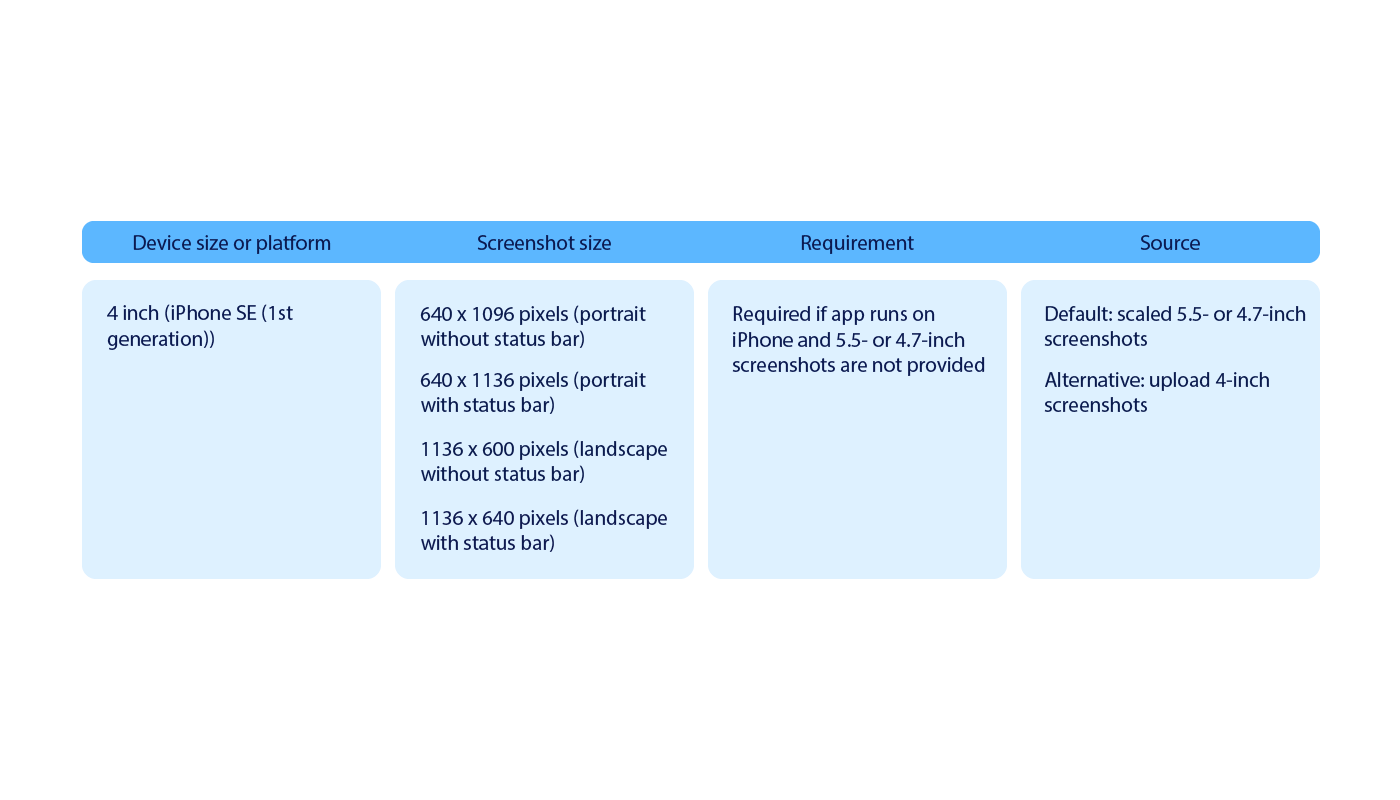
The app preview can be either a short video or screenshots (up to 3-5). The requirements for a video are:
- One placed video on the App Store.
- The video formats ( M4V, MP4 or MOV).
- The video size shouldn’t be more than 500M.
Apart from app preview and screenshots, your app should also have:
- A precise app description (max. 4000 characters).
- Metadata that includes information about your app’s name (max. 30 characters), version number, category (business, sports, etc.), keywords (max. 100 characters), contact information, and content rights.
To find out more about what you need to add, read guidelines on the App Store Connect.
Regarding keywords, LITSLINK suggests you use one or more of them and separate them with a comma to help the target audience find your app easier. To conduct keyword research on the App Store, you can use the auto filling tactic – when you type popular searches on the navigation bar.
7. Send Your App for the App Store’s Review
To submit your app on review with iTunes Connect, you need to select the “App Store” section, choose “iOS App”, and press on “Build”.
Once you’ve completed these steps, click on the icon with “Add Build” and then press on the “Submit for Review” button to send your app on review.
The reviewing time takes up to 3-4 days as LITSLINK’s QA specialist, Tatiana Serikova, mentions. Also, it depends on several factors like whether you’ve uploaded a new app or added a feature to an existing one.
8. Release Your App
If your app is ready for release, the App Store will send you an email with a confirmation.
You can release the app both manually or automatically. In the first case, you should click on the “Ready for Sale” button, and in 1-2 hours, the app will be placed on the App Store. When you opt for an automatic variant, the App Store will send you email letters about every app status release.
Launch Your Product on the Apple’s App Store With LITSLINK!
Now, you’re aware of the main 8 steps on how to publish your app on the App Store. By thoroughly examining the App Store Guidelines, preparing app screenshots, and testing your application via TestFlight, you can definitely nail it!
Whether you meet any challenges in publishing your app on the App Store, contact LITSLINK for high-end iOS development services.
By reaching out to us, our software experts will help you find the optimal solution to solve your problem.