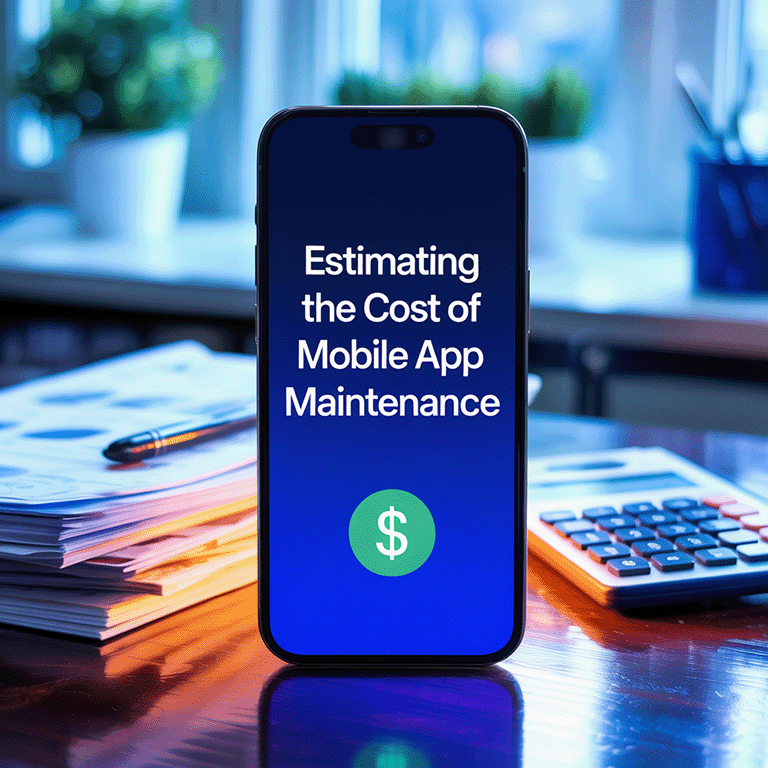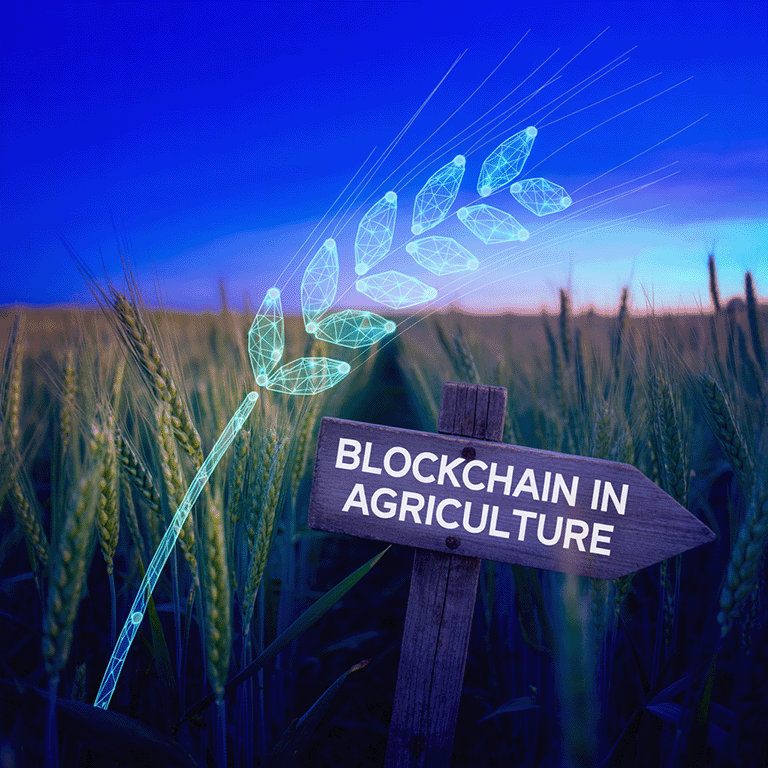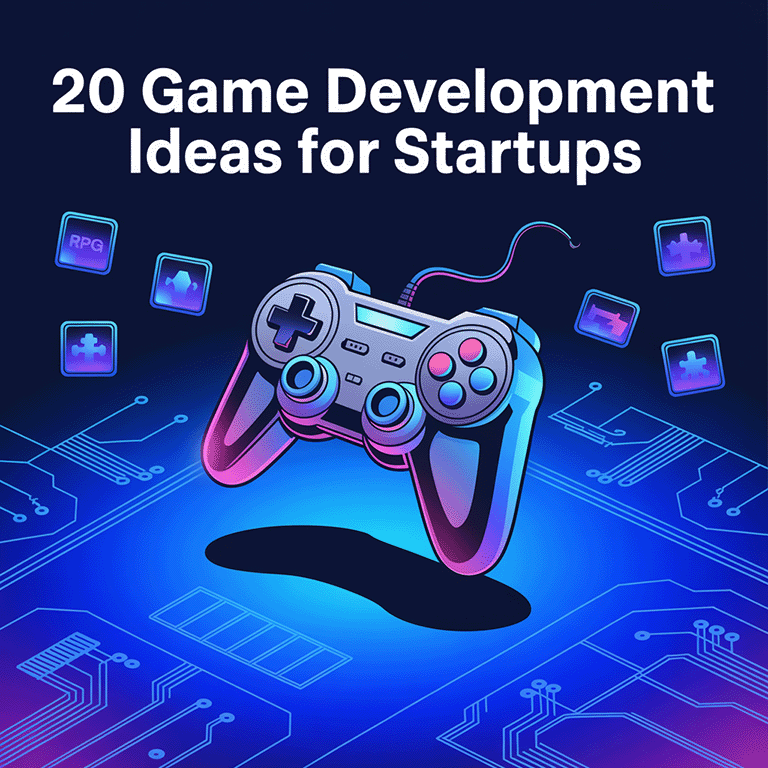Google Bard by Google (recently renamed to Gemini) appeared in 2023 as the answer to ChatGPT (3.5 and even 4), an acclaimed and widespread chatbot. At its core, Google Bard is different, letting its users do event planning, draft emails, answer complex topics, and draft code, and its next iteration will include an AI image generator.
The new Bard chatbot is powered by the Pathways Language Model 2 to converse with its users, but what makes it exceptional is the fact it can use publicly available data only to train its Artificial Intelligence with the entire Internet.
Google Bard is Google’s most powerful Generative AI model yet. In this Google Bard guide, we’ll talk about its features, extensions, dos and don’ts. So get ready.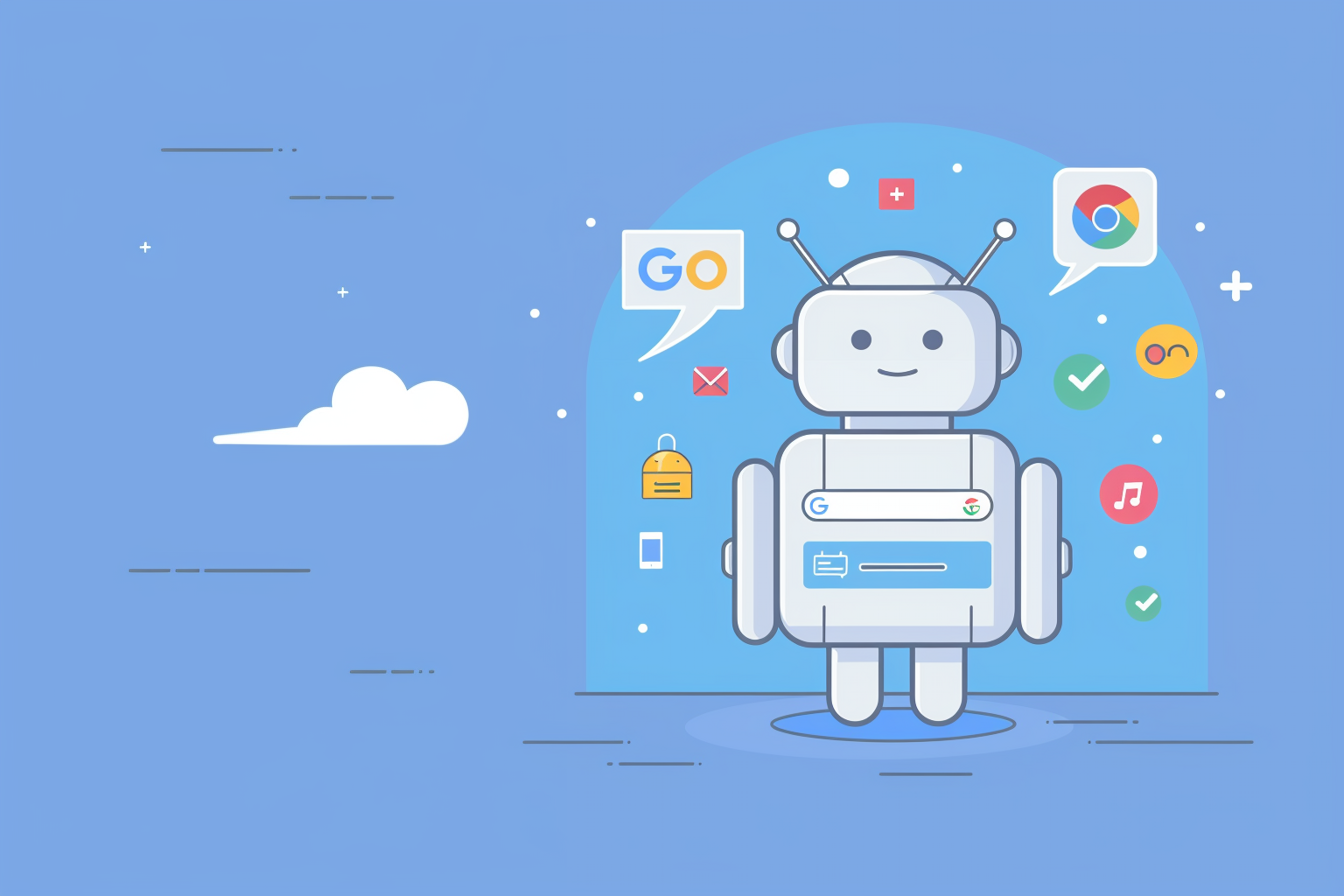
What Is Bard by Google and What Is It Used For: Key Features & Extensions
Google Bard is an easy-to-use chatbot designed to be accessible to users with different tech skills and expertise. It can be integrated with websites and messaging applications for a seamless conversational experience. It helps public organizations and businesses streamline engagement and customer service by delivering quick and accurate replies to most queries.
Google Bard Features
To better understand how the tool operates, we’ll share a complete list of Bard’s features, dividing them into two types: basic and unique.
The key features of the chatbot are:
- The main menu icon located in the top-left corner of a screen window is used to open a menu and display actions for a related item.
- The New chat feature is the top menu option that clears the current chats and launches a new one.
- The text area allows users to enter and submit their prompts by hitting Enter or clicking the Submit button.
- The Microphone feature in the text area allows users to dictate prompts instead of typing them.
- The Upload image option is placed to the left of the text box, allowing users to explore the integration of Bard with Google Lens for users to add images and ask image-related questions.
- Conversation (user interaction with the chatbot) appears at the center of the chat window. The tool saves drafts for all responses, giving thumbs up/down for instant feedback. Here, users can refresh the window for a new answer, copy drafts to a clipboard, or report answers.
- The Listen feature enables users to listen to the chatbot’s replies instead of reading them.
- The Edit button is next to a user’s prompt in a chat window, allowing users to edit their prompts to make them more specific and receive new answers.
The unique online chat features are:
- Image & video analysis: Google Lens integration is one of the advantages of Google Bard in describing videos and images. Users can instruct the chat to identify specific objects and provide detailed descriptions or translate the image text (if any). This feature echoes ChatGPT-4 Turbo with respect to Food Ingredient Recognition.
- Multilingual replies: 40+ languages are available in Bard (and more are expected). In addition to commonly used languages, there is Telugu, Kannada, Hindi, Malayalam, Tamil, Gujarati, and Bengali. The tool will soon introduce more foreign languages.
- Synchronization with Google Suite: The instrument is compatible with Sheets, Docs, and Slides, allowing users to create spreadsheets, documents, and presentations.
- Personalization: Bart chatbot personalization is a reply to custom ChatGPT. Its responses can be personalized (creative, casual, simple, professional, preference-based, and more).
- Rich spoken responses: One of the benefits of Google Bard is that it allows users to interact with a voice assistant that will pronounce words correctly and read scripts and poems.
Rich visuals (not that much of a feature but rather a collective image): The Google Bard interface is visually engaging with interactive elements in addition to images and videos.
Google Bard Extensions
Absent among ChatGPT capabilities, the use of Google Bard extensions redefines how users gather information online and interact with web apps. Extensions perform as mini-apps, improving Google search results. Consider these four types of extensions to enhance your Google Bard use:
- Information cards are the source of structured topic details, whether statistics, facts, scientific literature, or definitions. They get users covered across their queries.
- Shopping assistants are beneficial for online buyers since they provide extended information on user reviews and price comparisons or can suggest adequate alternatives, thus making the user experience informed and efficient.
- Local guide extensions are helpful for trip or weekend planning since they deliver verified user reviews, recommendations, and real images – all available within search results.
- Health insights extensions in Bard are the source of confirmed symptoms checkers, statistics, accurate sources with articles, and other trustworthy data.
No business can afford to ignore Bard extensions. They not only help businesses stand out in search engine results with Search Result Optimization but also draw user attention and improve click-through rates. Furthermore, they help to build brand trust among potential users/customers through detailed information availability and drive conversions for e-commerce businesses.
Google Bard Use Cases
Where to use Google Bard? This large AI language model can be applied across industries to support visitors, generate content, manage inventory, or track user orders. Let’s take a brief look at some use cases:
-
- Customer support: the AI tool assists with answering user/ customer questions and resolving their concerns or issues.
- Product/service list suggestions: Bard uses customer data to provide user-tailored product and/or service recommendations.
- Cross-selling/upselling: The chatbot suggests products and services that help complement initial purchases.
- Cart recovery: Bard sends encouraging messages to customers who have abandoned their shopping carts, reminding them to complete orders.
- Inventory management: The tool manages inventory and notifies users of backorders or low stock.
- Order tracking: Shipping data and order status updates are automatically provided by Bard AI.Can’t find a trustworthy team to implement your safe AI project?Our AI services
Read more about what AI tools we can build.
How To Use Google Bard AI?
Let’s start with what you need to access Bard AI.
You need to have either a personal Google account or a Google Workspace account. Alternatively, ask the Workspace account administrator to enable your access to Bard if you have a different user role. If Workspace is used for education or a Google account is managed by Family Link and reserved for those under 18, those underaged can’t access the tool.
Another requirement is any of the following browsers: Safari, Chrome, Opera, Firefox, and Edgium. Today, Bard AI is accessible in English, Korean, and Japanese.
Step one: Go to the Bard AI website and log in
How to get access to Bard AI? Go to the Bard AI webpage and log in to your Google account.
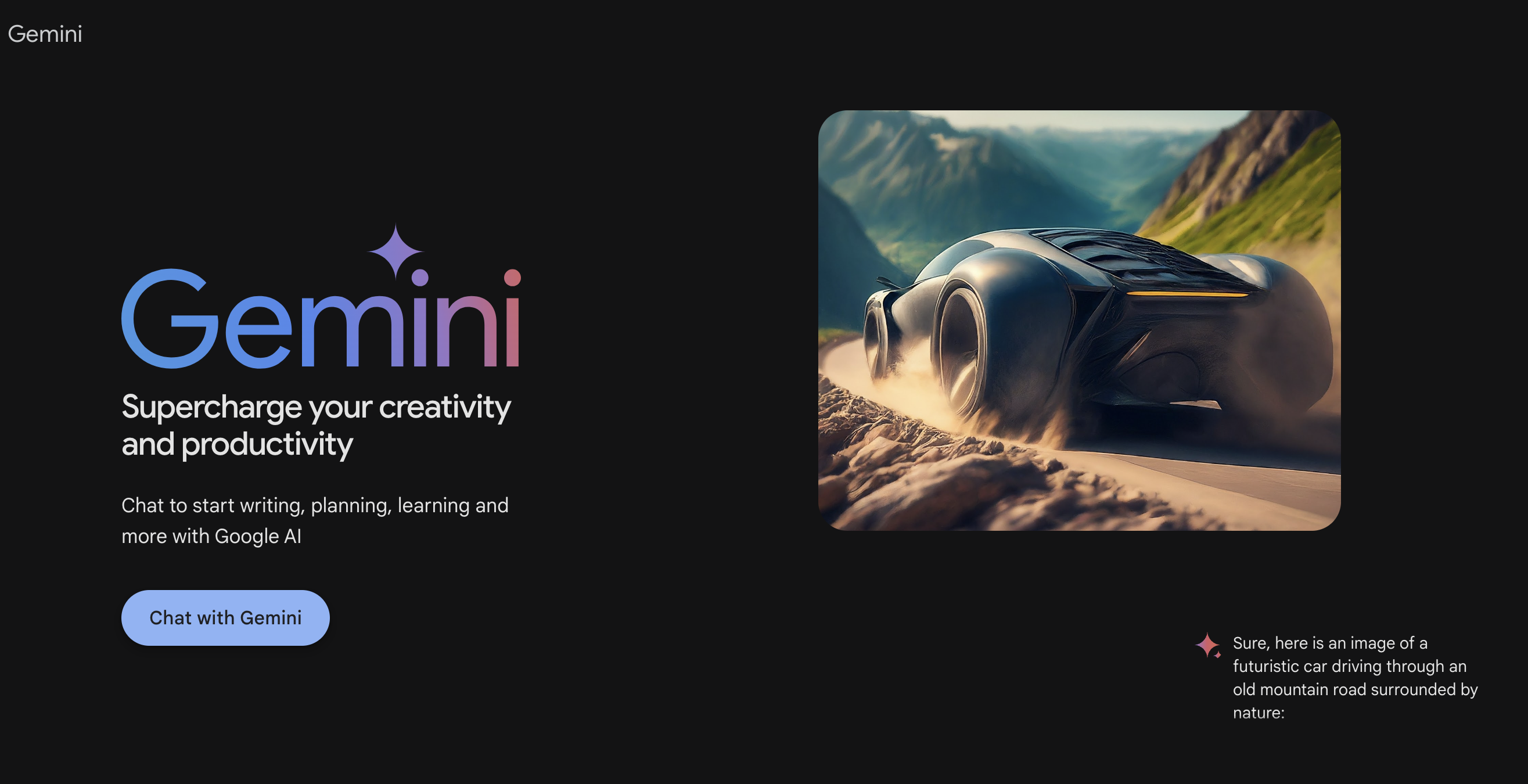
Step two: Explore the chat window
The tool is user-friendly. After you log in, you’ll be forwarded to the Brand AI chat window, optimized to be easy to navigate. In this window, you will find the following: the Main Menu button, New chat, text area, Submit button, Microphone, Image upload function, Conversation section, Listen button, and Edit button. If you click the Menu button, you’ll have access to chatbot Activity with your prompts, tool’s Extensions, Help, Settings, Google Apps, and Account.
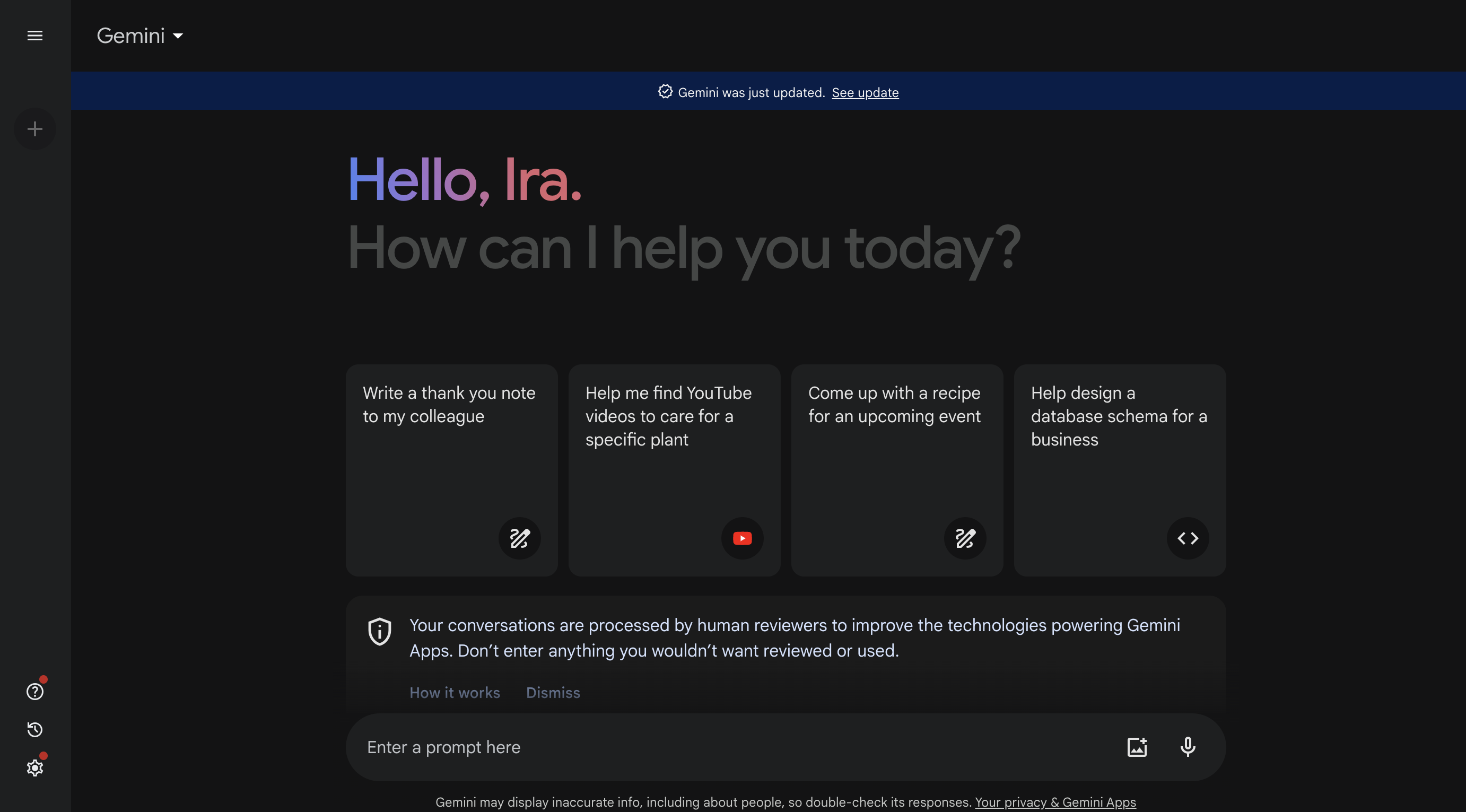
Step three: Explore the chat tools
Now that you have accessed and explored the tool and its functionality go to the text area, enter your query, and send it to the bot. You can either read the response or listen to it.
You can upload images (those of a bird, for example), asking Bard AI to specify the species or fun facts about the bird.
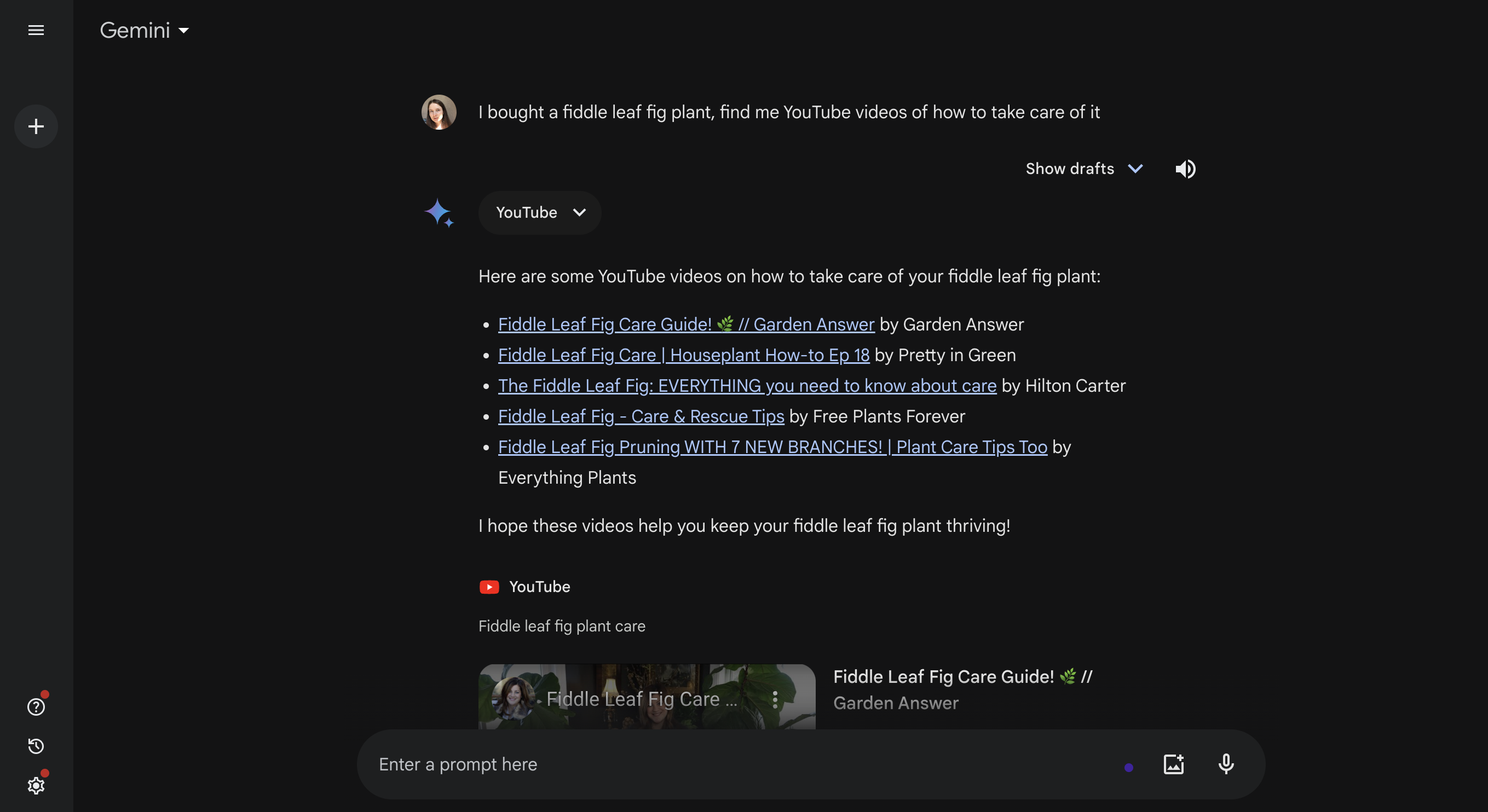
Step four: Create images
Ask Bard/Gamini AI to generate images. The flow is as simple as with Chat GPT or Bing Chat: prompt the tool to create images you’d like to see. The images will appear in the same chat window. Your text field prompt for images may sound like this: Create/generate a LinkedIn media post image (1200 x 627 pixels) of a basket of digital devices to advertise new Android phone features.
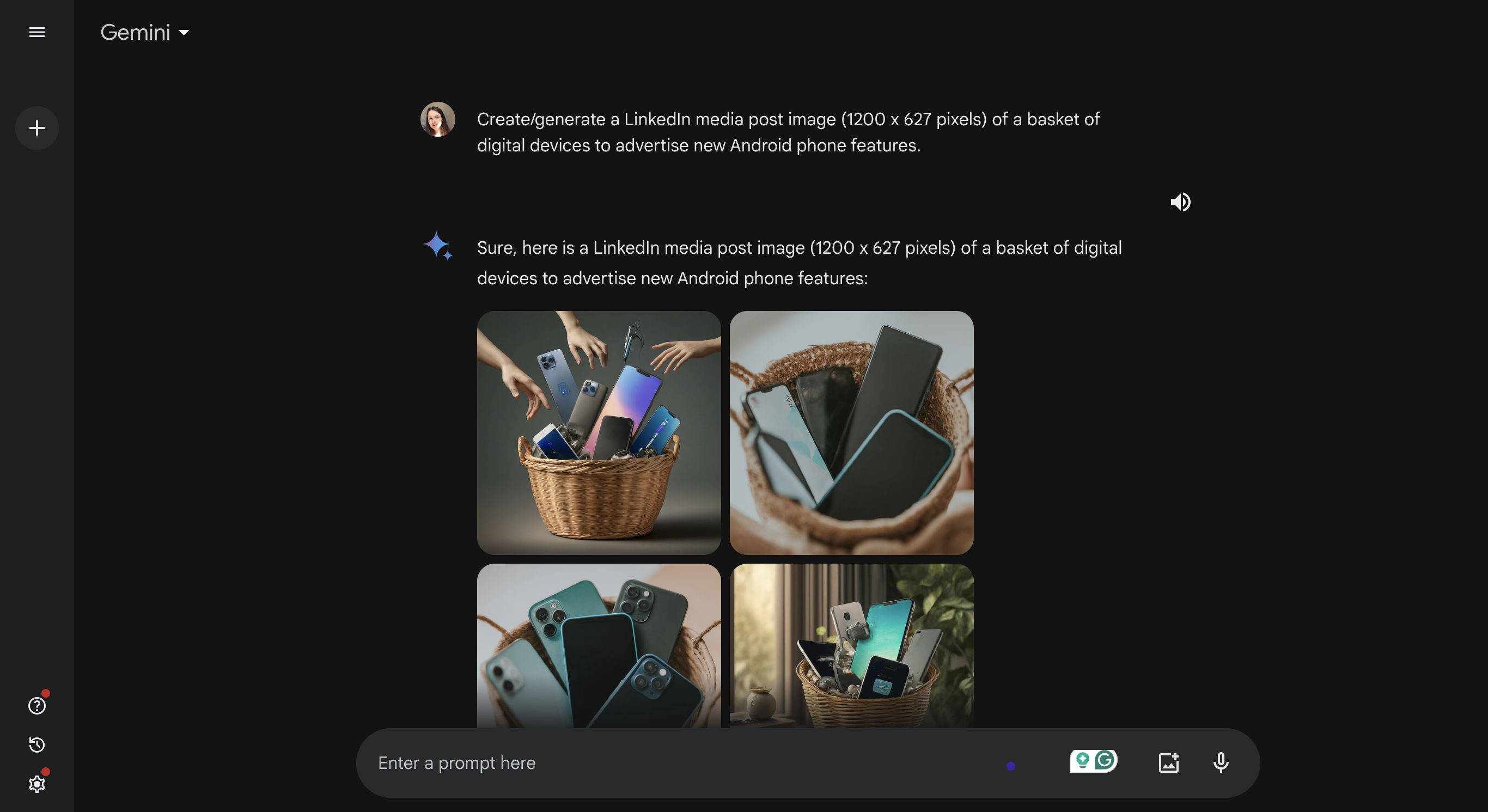
Step five: Interact with the reply
After the reply is generated, users have several options:
They can like or dislike it by clicking the respective like/dislike buttons. They can share the generated reply by clicking the Share & export button and choosing the Share option. Users can choose between sharing the entire chat or a specific prompt by creating a public link. If someone you shared the link with opens the Bard chat, they pick up where you stopped.
They can fact-check the response by clicking the Google icon and get related queries. They can review multiple response versions to receive more information. For this, they go to the View other drafts option. Here, drafts can also be liked or disliked.
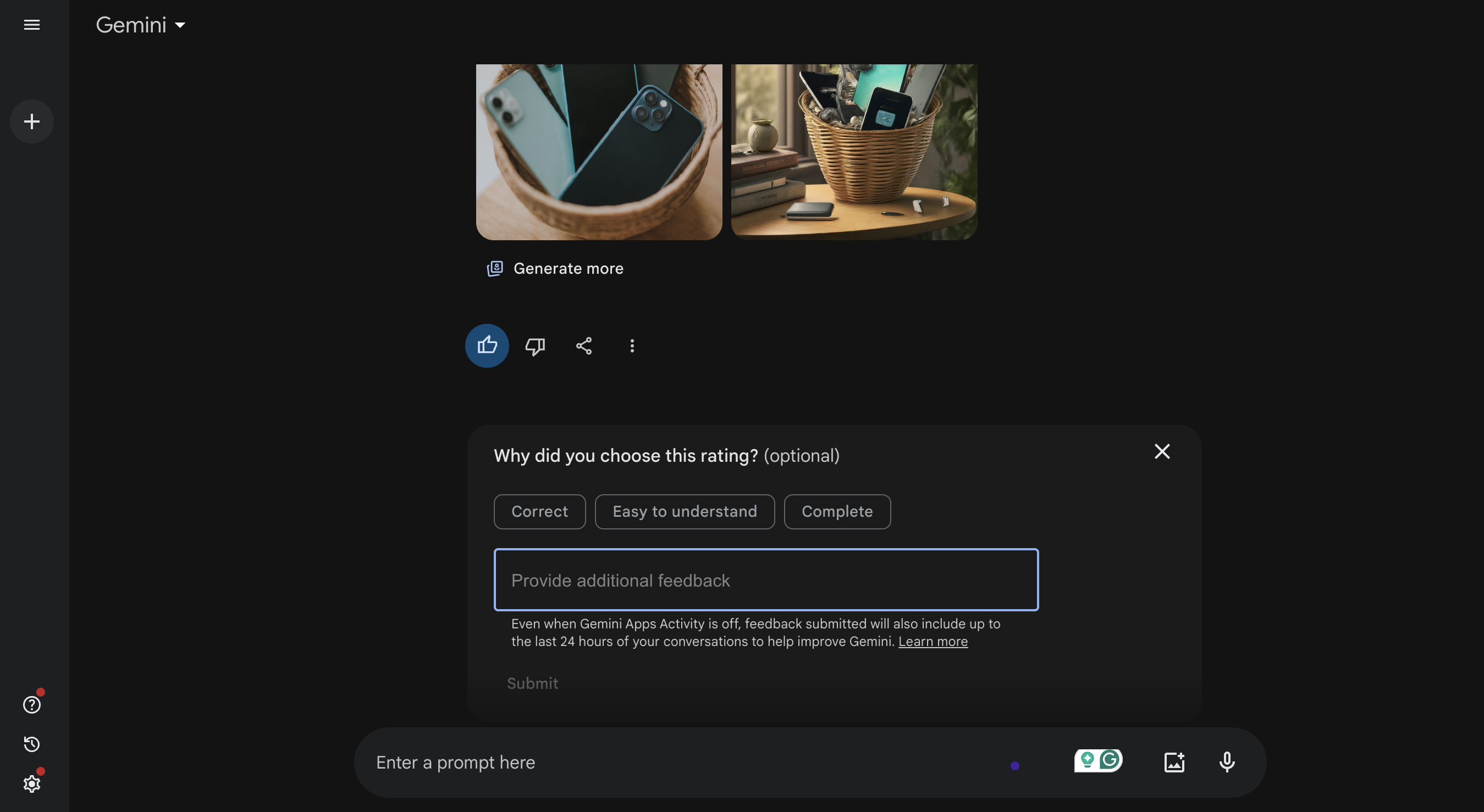
Step six: Download/regenerate the image
Generated images can be downloaded. Keep in mind that AI-generated images are vague around minor details. If an image doesn’t meet the requirements, ask the instruments to regenerate it. Alternatively, send another prompt to generate a whole new image.
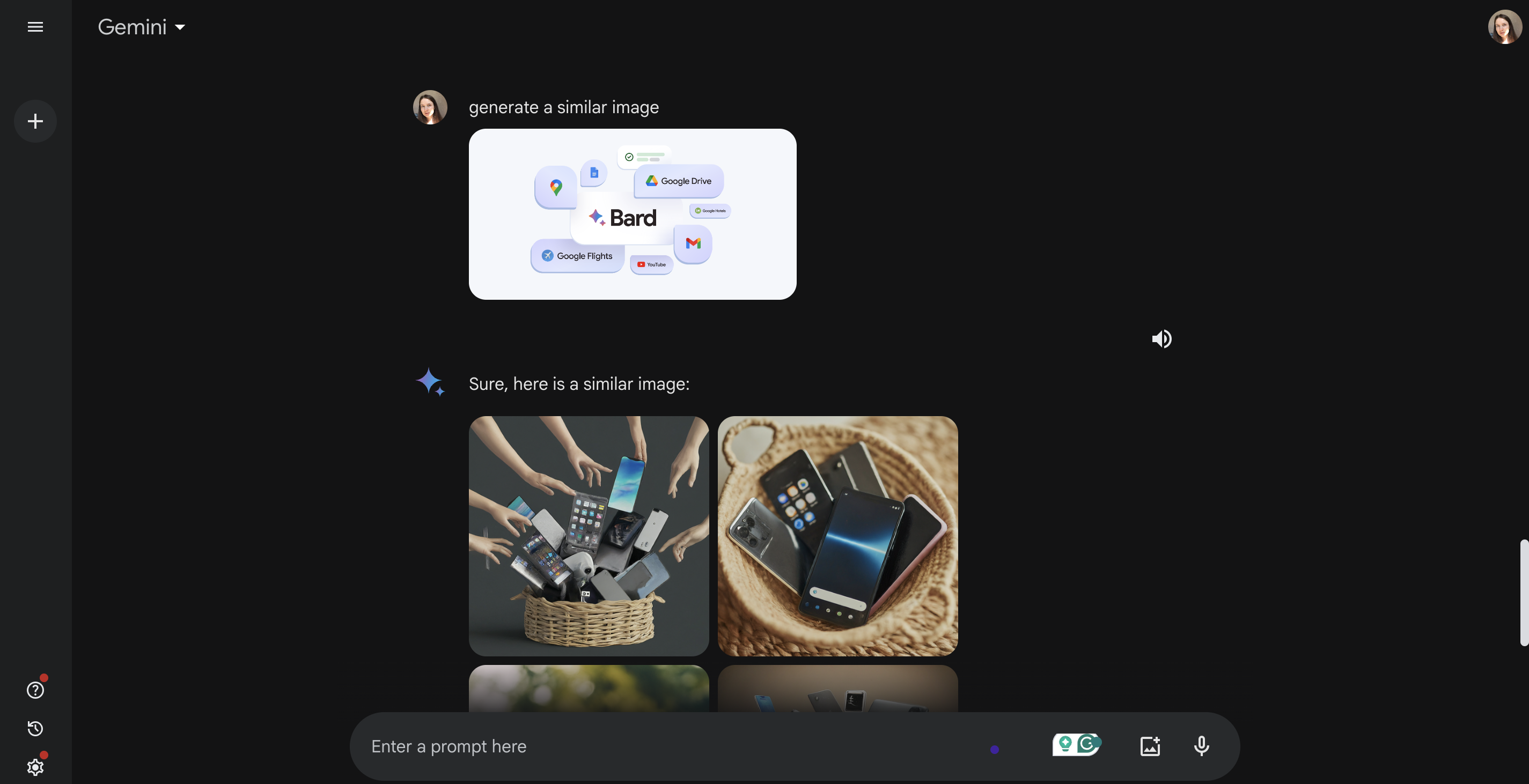
What Bard Can and Can’t Do?
Now that you know how to use Bard Google let’s see what Bard can and can’t do.
The tool is capable of:
- Generating texts for blog posts, articles, emails
- Translating a given text into multiple languages
- Creating creative content (poems, musical pieces, letters) and lines of code.
- Giving exhaustive answers to all queries
- Retrieving data from go-to Google accounts
- Giving web pages’ and article’s summaries
- Writing short descriptions and taglines
- And comparing data in a chart
However,
- It can’t save the entire conversation, only prompts
- It can’t replace Google Search (as of February 2024)
- It can’t give the same answer every time
Bottom Line
Both ChatGPT and Bard AI generate responses to user prompts. They both have the same advanced architecture and process inputs in the most effective way. Yet, Bard collects data from the Internet, making sure the insights and updates are the latest ones, while ChatGPT’s sources aren’t always up-to-date. Plus, ChatGPT cannot operate with voice commands and can’t be used to collaborate with others.
Software based on technologies like Artificial Intelligence or Machine Learning are definitely here to stay. This means that at some point, you’ll need to consider their implementation. To get more information about what value they can bring you and how to introduce them into your current flow, feel free to contact our team – we’re here to hear you out and give optimal advice.